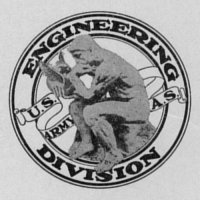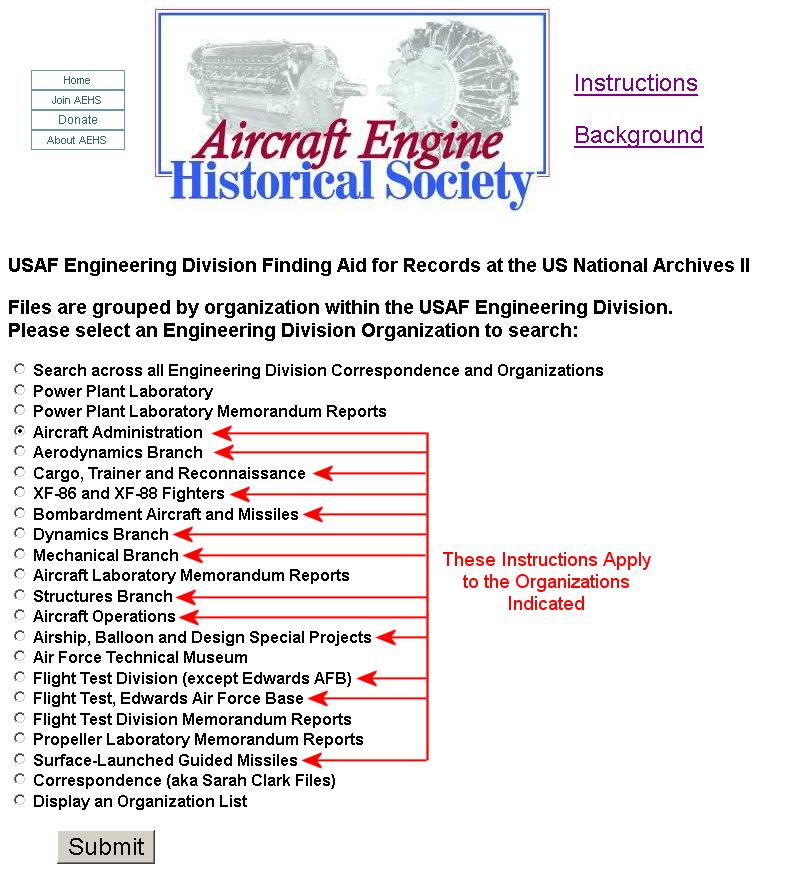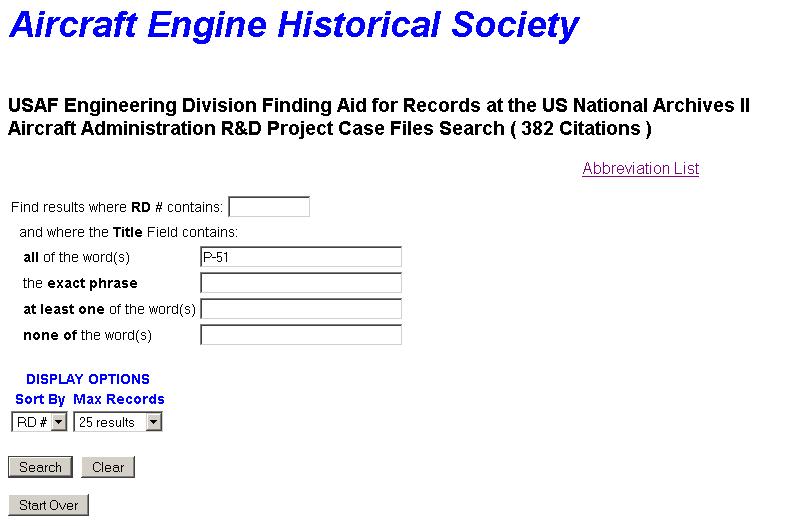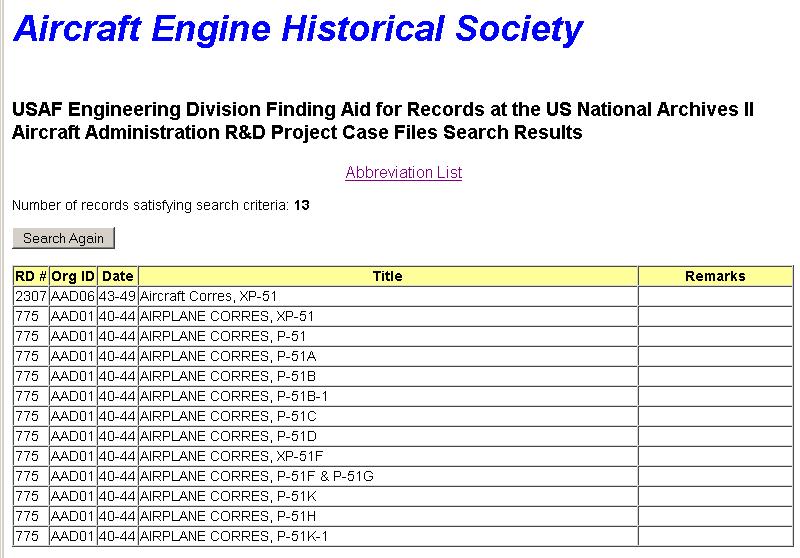USAF Engineering Division Finding Aid
Instructions for Searching the Organization Files
Instructions
These instructions use the Aircraft Administration Organization as an example. The process for other Organizations is identical.
Visit the Finding Aid, select the Aircraft Administration Organization as an example. The process for other Organizations is identical.
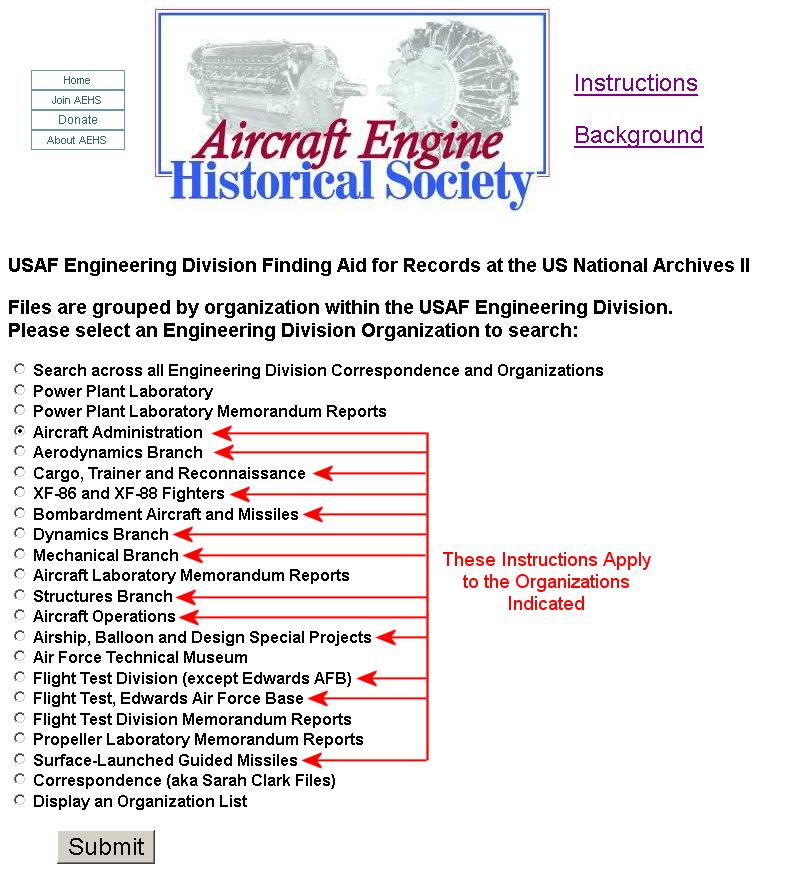
The Search Process
This search process involves a Search Form and a Results Form.
The Search Form
Below is part of an example Search Form:
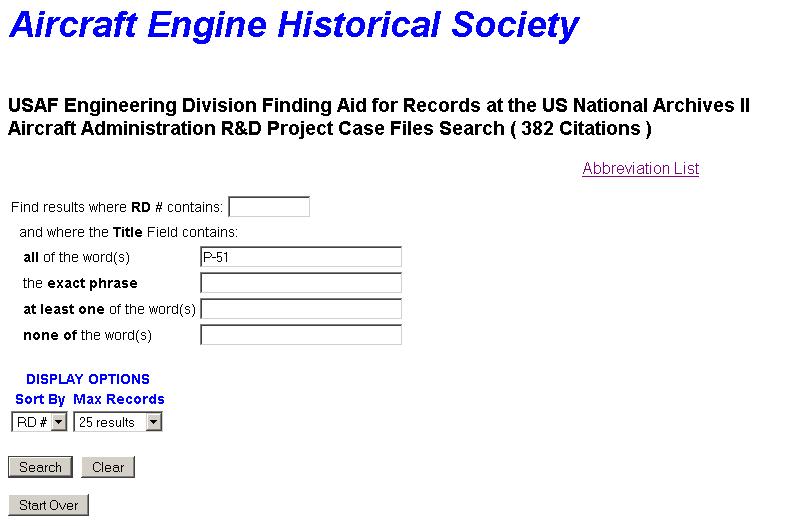
Clicking the Search button with no search criteria specified produces a Results Form that can be used to browse the Correspondence. Here we have entered "P-51", which has produced the Results form that appears below:
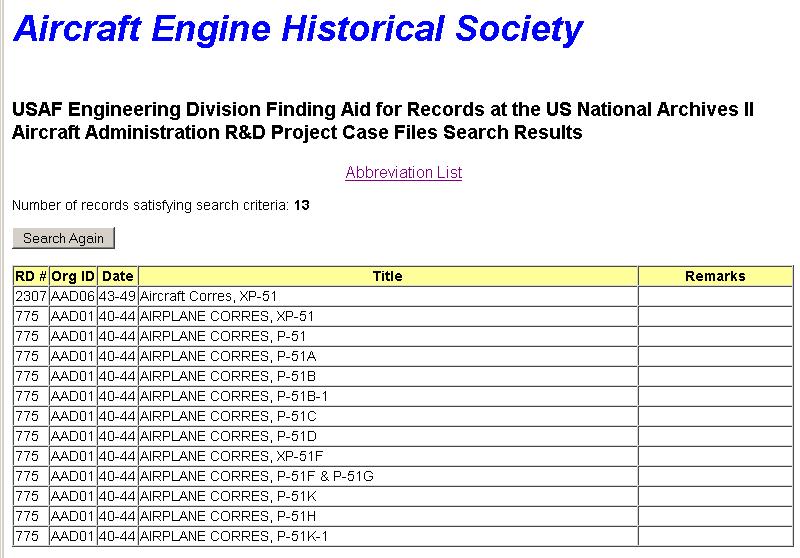
The Results Form
Search criteria entered in the Search form and Results displayed on the Results form may include abbreviations for the designers and manufacturers of aircraft, engines and propellers. A link to a current list of these abbreviations appears on both the Search and Results forms.
Click here for a current list of abbreviations.
In order to specify useful search criteria, one must understand the items on the Results Form, so we will cover it first and then return to the Search Form.
Please remember that the object of this finding aid is to tell one where the records are located at the National Archives II (hereafter Archives). In most cases, one must visit the Archives in order to view records. The finding aid makes an Archives visit much more productive. Result form fields are further explained below.
RD # — Every Engineering Division record is part of Record Group 342. The Record Group, in conjunction with the four-digit RD # displayed in the Results Form, is required to obtain the physical document box containing the desired record when one visits the Archives. Members of the Archives staff can help to correctly fill out the paper forms required to retrieve records for viewing. Note that multiple records may exist in the same box.
The Org Id (Organization Identifier) is a five-character code code used by the Finding Aid. A complete list is available by selecting the last option on the Finding Aid first page.
The
Date field specifies the date or date range during which a project was active. Conventions for the dates take several different forms:
- yy -- a single year with the leading "19" omitted. (50 = 1950)
- yy yy yy yy -- a string of years separated by spaces. (36 38 39 41 = 1936, 1938, 1939, 1941)
- yymm -- year and month (4803 = March of 1948)
- yymm-yymm -- a range starting and ending with year and month (4803-4902 = March of 1948 thru February of 1949)
- yymmdd -- year, month and day (480618 = June 18, 1948)
- weyymmdd -- week ending year, month and day (we480618 = week ending June 18, 1948)
- yymmdd-yymmdd -- a range of dates (390726-390915 = July 26, 1939 thru September 15, 1939)
The Title field is the whole point of this Finding Aid. Titles were assigned by AEHS volunteer subject specialists and include keywords that will make searching easier.
The Remarks field expands on the Title to provide additional information, such as the type and quantity of data.
Search Again: Clicking on Search Again returns to a CLEARED Search Form. If you desire to return to the search form and preserve the search criteria, use the browser's "BACK" button.
The Search Form Revisited
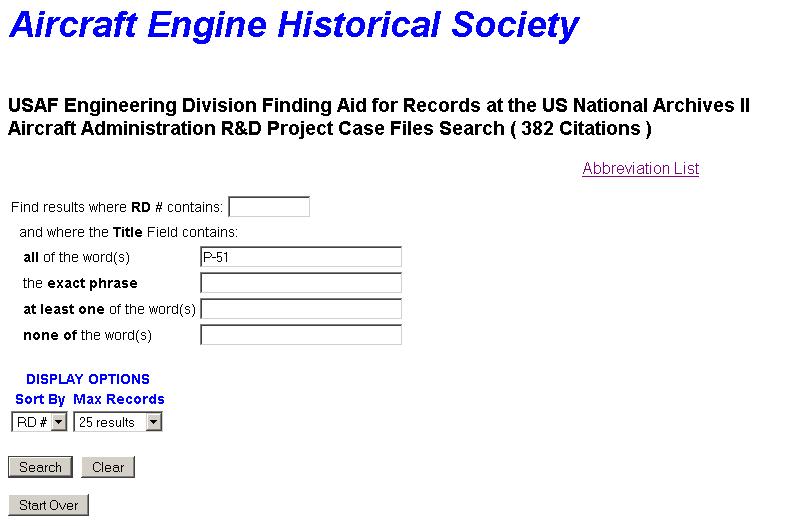
The Search Form allows one to specify criteria that govern the number of "hits" returned by the search. Note that one does not have to specify anything in any of the fields. The purpose of any search specification is to simply reduce the number of search hits to those meeting the specified criteria. When search criteria are specified, the search will return results matching ALL of the search criteria that are specified. Clicking the Search button with all of the fields blank returns as many "hits" as is specified by the Max Records pull-down menu located under DISPLAY OPTIONS.
One can search for a specific RD # by entering it on the search form
The text of either the Title or Remarks fields can be searched by selecting either the Title or Remarks radio button and entering words or phrases into the next series of menus, which produce results as outlined below:
all of the words: results containing ALL of the words in this field (separated by spaces, in any order) are returned.
the exact phrase: results containing the exact phrase specified in this field are returned.
at least one of the words: results containing one of the list of specified words.
none of the word(s): results that contain any of the words in this field (separated by spaces), in any order, are excluded from the results returned.
The _ (underscore) wild card character may be used within the RD # and Title/Remark specification to match any single character.
DISPLAY OPTIONS
Sort by allows one to select which column on the Results Form will be used to sort the results The Sort by pull-down menu allows selection of either RD #, Date or Title. Results will be sorted in ascending order within the selected column. If no sort criteria is entered, results are returned in RD # order.
Max Records allows one to limit the maximum number of results that will be returned. The default is 25.
Visit the USAF Engineering Division the Finding Aid